It's easy to update your course syllabus if it has already been set up by you or someone else. You would typically update the syllabus of a course that has imported content from a previous semester. (Also, courses are sometimes built by one person, so a syllabus template is included in the course).
To update your syllabus file, do the following:
How-To Steps:
1. Locate Syllabus File
- Open a browser window and go to your course, then select "Files" in your course menu.
- You may have a homepage and a linked syllabus (1). To update the syllabus, click on Files (2).
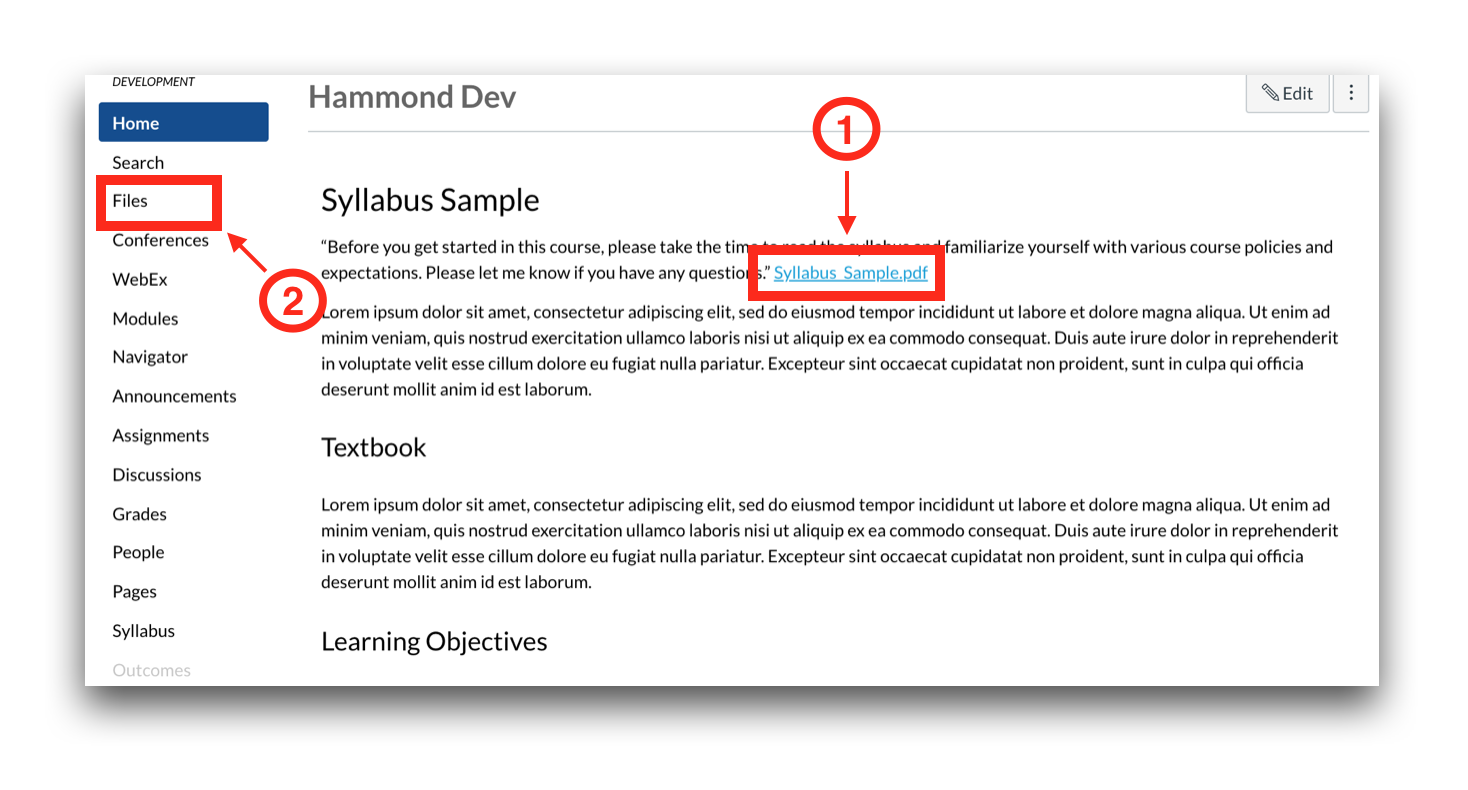 Note: you will need to make sure you navigate toward the folder that has the same syllabus file with the same name.
Note: you will need to make sure you navigate toward the folder that has the same syllabus file with the same name. 2. Edit Your Syllabus
You will either have an already updated syllabus waiting to go into your course, or you need to update the existing one currently located within the course. See the options and steps below:
- Option A
- If you already have an updated syllabus file, be sure to rename the file on your computer to the same name as the file in your course.
- Option B:
- If you are planning to update the existing file located in Canvas, please follow the steps in the Canvas Guide: How do I download a single file as an instructor?
- After you save the downloaded syllabus to your computer and make the edits that you need to make, save the file to your desktop.
Note: For either option above, please follow the next steps below:
3. Upload Your Syllabus
- To upload the syllabus, just drag the file from its current location to the Canvas window. Drop the file when you see an anchor-looking icon. For detailed instructions, see the following Canvas Guide: How do I upload a file to a course?
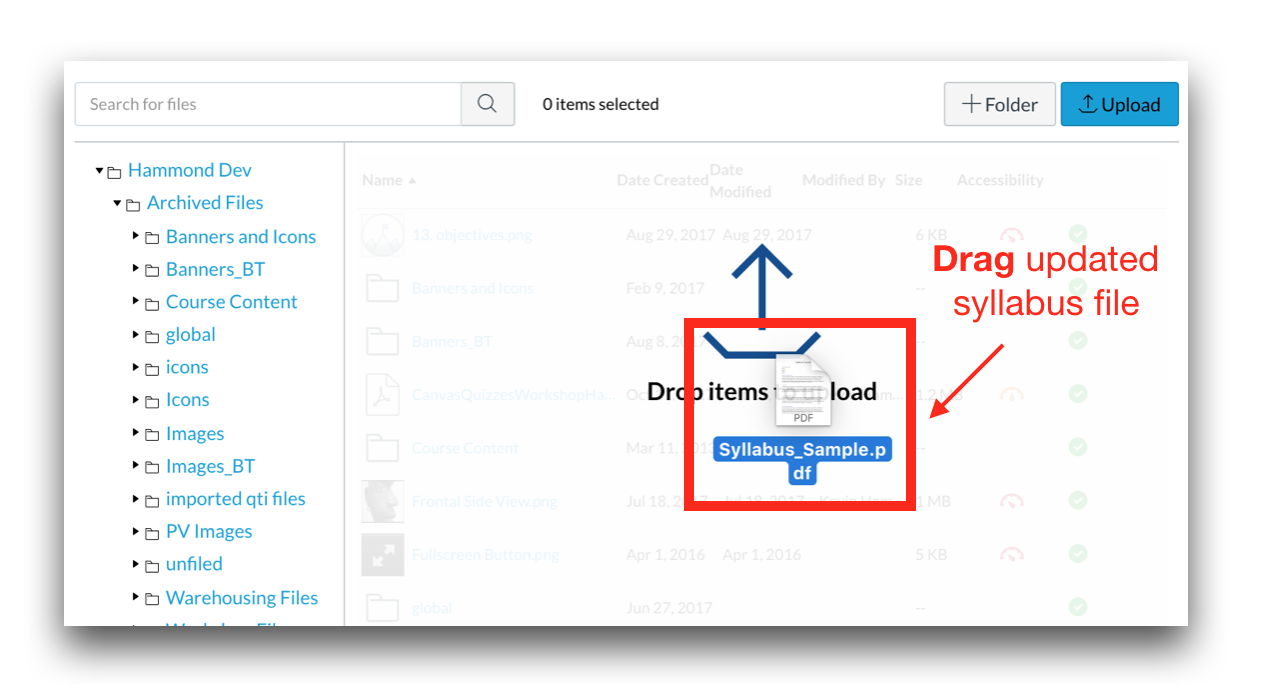
- A Copy dialog box will appear. Click the Replace button to overwrite the current syllabus in Canvas. This will automatically update the syllabus link on the homepage.
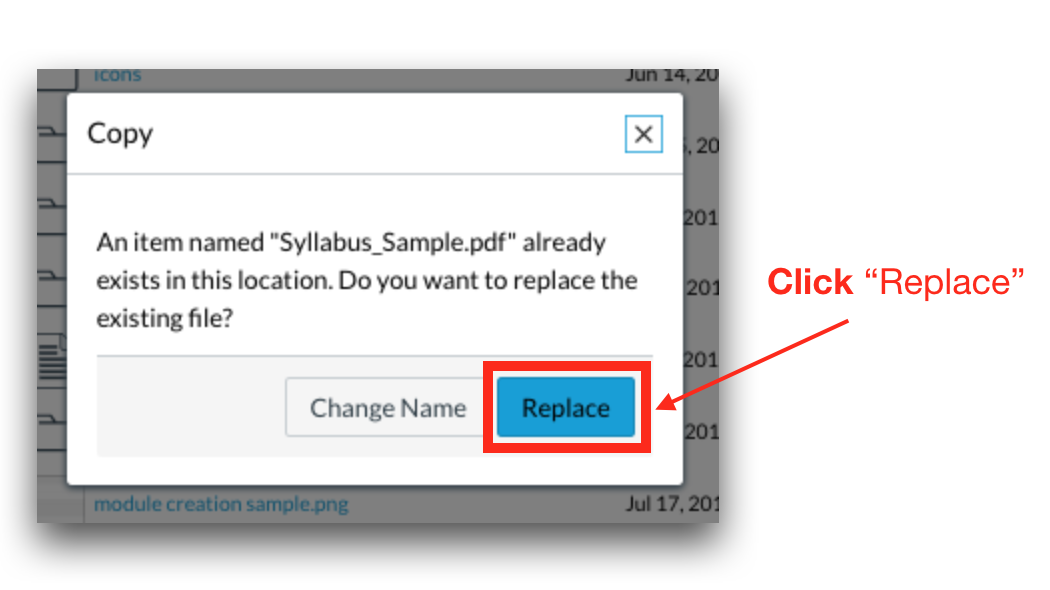
You have the option to rename the Canvas file to fit the current semester if necessary. For more information, please see the Canvas Guide: How do I rename a file as an instructor?
If you need further assistance, contact:
24/7/365 Canvas Support:
- Hotline (Students): 801-957-5125, Option 1
- Hotline (Faculty): 801-957-5125, Option 2
- Email: support@instructure.com
- F2F Canvas Course Faculty Support
- 801-957-5125, Option 3
- Email: elearningsupport@slcc.edu (Faculty)
- Redwood Campus, TB-207
- SLCC Online Student Support
- Email: slcconline@slcc.edu (Students)
- Redwood Campus, TB-115
REV EZ 06/16/21
