How do I Access and Use Atomic Polls?
Atomic Polls is now available to use
at SLCC. An Atomic Poll can be embedded
anywhere in Canvas within the Rich Content
Editor. Instructors can create a variety
of polls including single, multiple
question, or ranked choice polls with the
option to give different types of
feedback.
Accessing Atomic Polls in Canvas
You can embed an atomic poll
anywhere within Canvas that you have access to
the Rich Content Editor, such as in an
assignment, discussion, or a content page. To
access Atomic Polls, open a Rich Content
Editor, click the external tool button (looks
like a plug), then select Atomic Polls.
Note: If this is the first time
you are using Atomic Polls you will need
to click View All, and then navigate to
Atomic Polls. After you have selected it
once it will automatically appear in the
list.
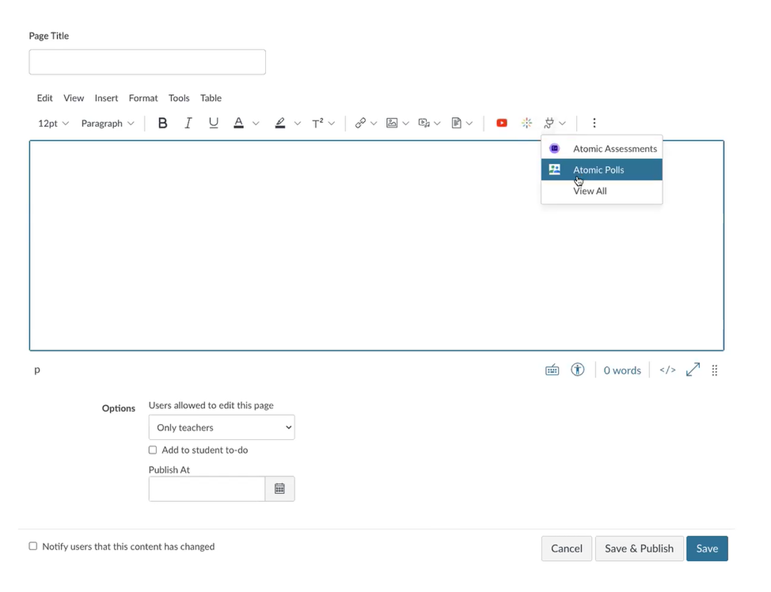
A pop-up window will open allowing for
customization of the poll. Click the “new
question” highlighted in blue to edit the
first poll question and save your poll by
clicking the save button at the bottom of
the window.
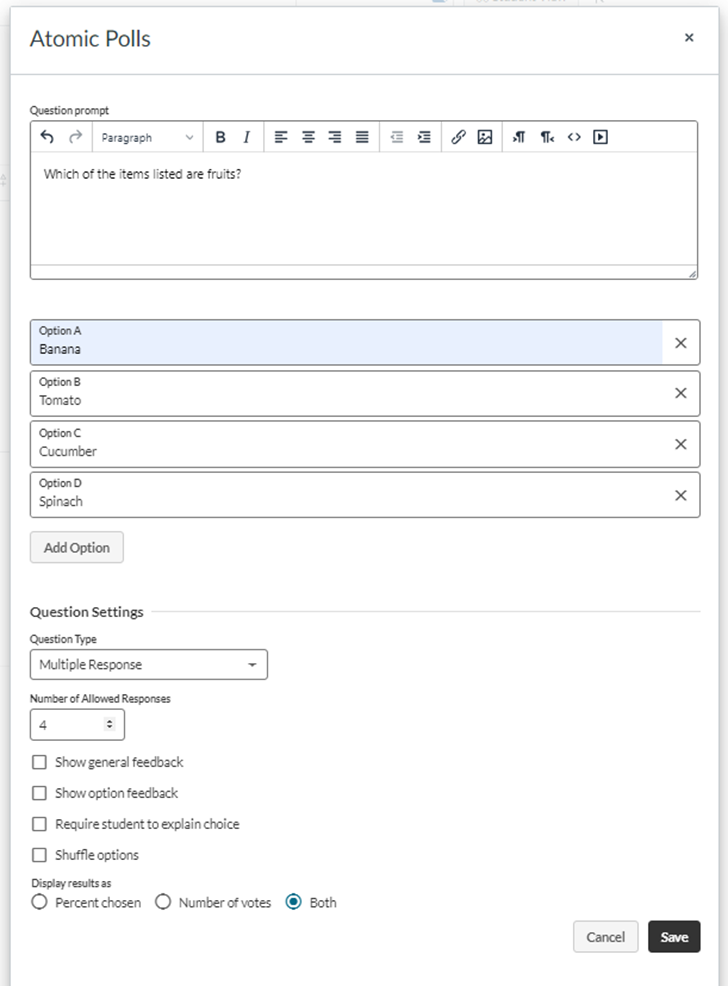
With an Atomic Poll, there is also the
option to turn a poll into a
multi-question poll. Click the “Add
Question” button to select additional
options for multi-question polls.
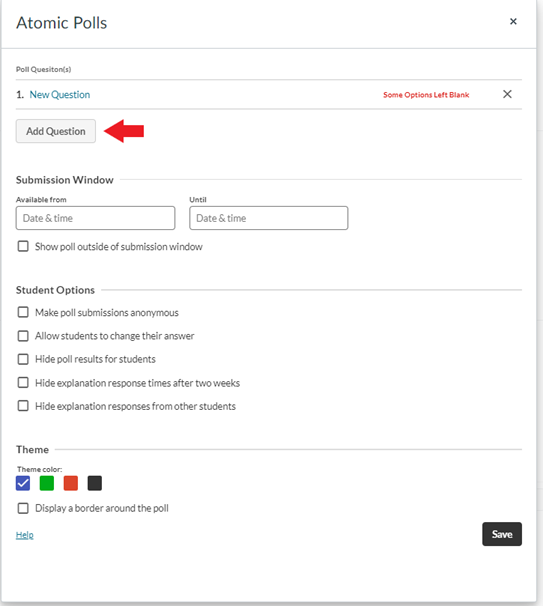
Atomic Polls Recorded Training
How do I get help?
For additional
resources on creating an Atomic Poll, navigate to the Atomic Jolt
Knowledge Base. If you need additional support reach out to elearningsupport@slcc.edu.
